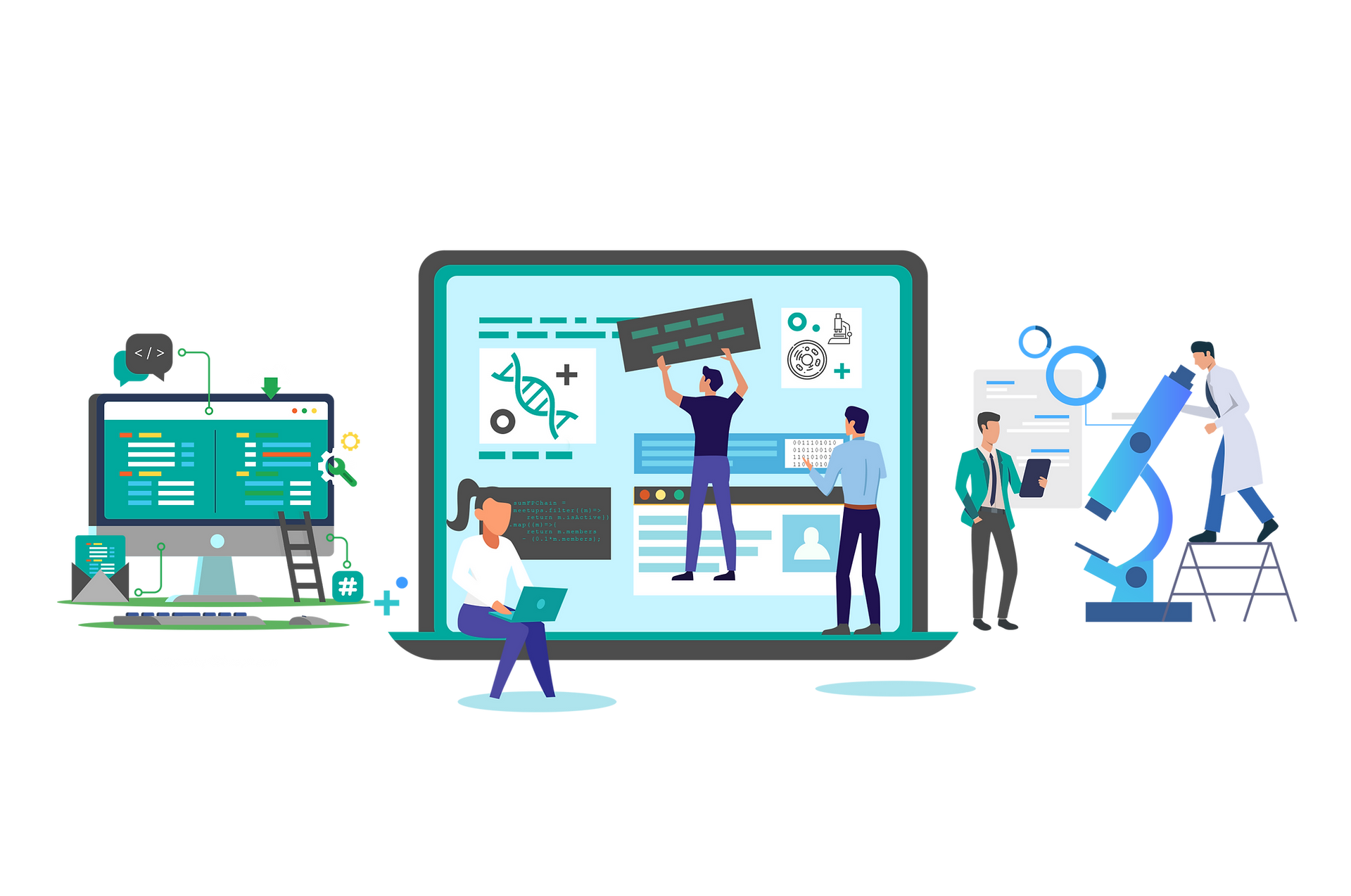
Mview is a Blast reports post-processing tool. MView is a tool for converting the results of a sequence database search such as BLAST, FASTA, etc into the form of a coloured multiple alignment of hits stacked against the query. MView is NOT a multiple alignment tool, nor is it a general purpose alignment editor.
The tool is used in molecular biology and biomedical research for data analyses and as a component in certain bioinformatics web services.
MView is also a command line utility that extracts and reformats the results of a sequence database search or a multiple alignment, optionally adding HTML markup for web page layout. It can also be used as a filter to extract and convert searches or alignments to common formats.
Working
Each tool has at least 2 steps, but most of them have more:
The first steps are usually where the user sets the tool input (e.g. sequences, databases etc)
In the following steps, the user has the possibility to change the default tool parameters
And finally, the last step is always the tool submission step, where the user can specify a title to be associated with the results and an email address for email notification. Using the submit button will effectively submit the information specified previously in the form to launch the tool on the server
Step 1: Input Alignment
Input Window
It is used to paste sequences in FASTA format to search sequence similarity (e.g. BLAST or FASTA search report) or a multiple sequence alignment (CLUSTAL, HSSP, MSF, FASTA, PIR, MAF). We can paste data here of 2MB.
File Upload
A file containing a sequence similarity search result (e.g. BLAST or FASTA search report) or a multiple sequence alignment (CLUSTAL, HSSP, MSF, FASTA, PIR, MAF) can be uploaded here of a data limit of 2MB.
Step 2: Set Input Parameters
Format of the input sequence similarity search result or multiple sequence alignment is processed according to our need
Following parameters are set here.
HTML Markup
Cascading Style Sheets
Compute percent identities with respect to
Alignment
Ruler
Colouring
Colour map
Step 3: Submission
Job title
It's possible to identify the tool result by giving it a name. This name will be associated to the results and might appear in some of the graphical representations of the results.
Email Notification
Running a tool is usually an interactive process, the results are delivered directly to the browser when they become available. Depending on the tool and its input parameters, this may take quite a long time. It's possible to be notified by email when the job is finished by simply ticking the box "Be notified by email". An email with a link to the results will be sent to the email address specified in the corresponding text box. Email notifications require valid email addresses.
Email Address
If email notification is requested, then a valid Internet email address in the form must be provided. This is not required when running the tool interactively (The results will be delivered to the browser window when they are ready).
Outputs:
We obtain outputs in HTML markup, FASTA, CLUSTAL, MSF, PIR, RDB formats.

